192.168.1.254 IP
The IP address 192.168.1.254 is commonly used as the default gateway for some home broadband routers and modem/router combinations. It is usually assigned to the last available address in the 192.168.1.x range, which is a common private IP address range.
BONUS!: Our "Router IP Detector" application finds your router or other network devices local IP address online without any setup or special permission. If you visit our website via smartphone, our app working 100% accuracy.
| Your Router IP: | 192.168.1.254 |
|---|---|
| Your Local IP: | 192.168.1.2 |
| Your Public IP: | 18.191.135.224 |
How to enter 192.168.l.254 ip address?
To log in to a router or device using the IP address 192.168.l.254, you need to follow these steps:
- Make sure your device is connected to the same network as the router.
- Open a web browser (such as Chrome, Firefox, or Safari).
- Enter "http://192.168.1.254" in the address bar (without quotes) and press Enter.
- If the IP address is correct and the router's administration panel is functioning properly, you should see a login page.
- Enter the username and password for the router. These credentials are typically provided in the router's documentation or on a sticker attached to the device.
- After successfully logging in, you will have access to the router's configuration settings.
Note that some routers may use different IP addresses or have custom login URLs. If you can't open the IP address 192.168.1.254, it's possible that your router uses a different IP address or that there is an issue with your network configuration. You can try resetting your router or consulting the documentation provided by your Internet Service Provider (ISP) for further assistance.
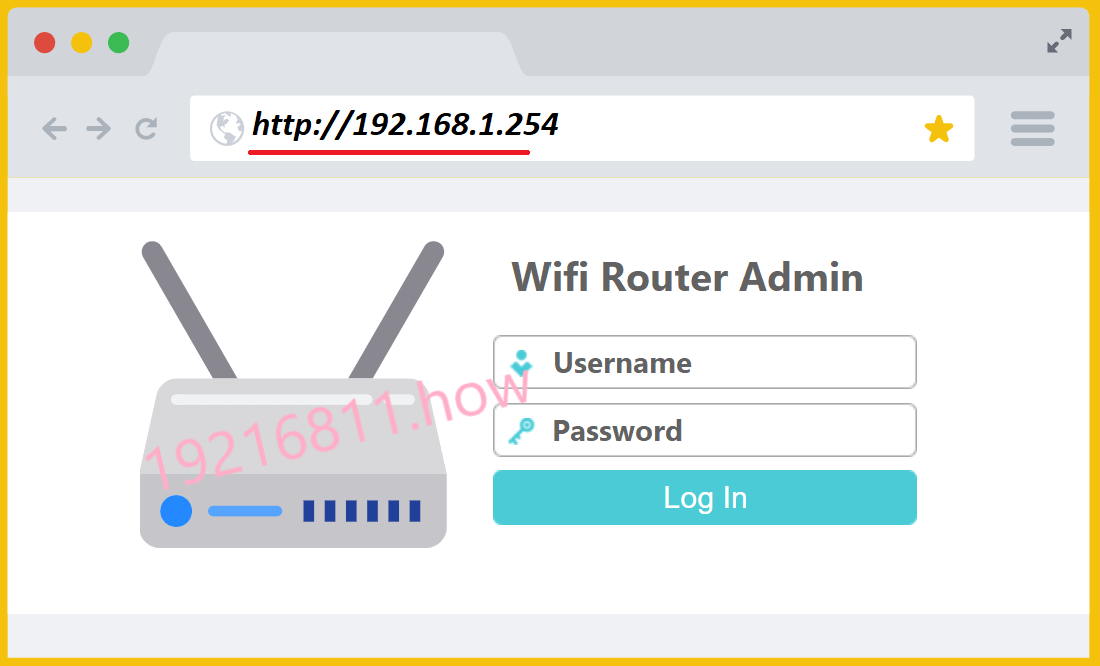
Why can't I access "http://192.168.1.254"
If you are unable to open the IP address 192.168.1.254 in your web browser, there are a few possible reasons:
Incorrect IP address: Double-check that you have entered the IP address correctly. It should be "http://192.168.1.254" without any typos or additional characters.
Network configuration issue: Ensure that your device is connected to the same network as the router. Verify that your device has a valid IP address in the 192.168.1.x range and that there are no network connectivity problems.
IP address conflict: It's possible that another device on your network is already using the IP address 192.168.1.254. In that case, you may need to find the correct IP address for your router. You can try using a network scanning tool or check the router's documentation for the correct IP address.
Router setup or firmware issue: If you recently acquired a new router or made changes to the network setup, there might be a configuration problem or a firmware issue. Try power cycling the router or resetting it to factory defaults. Consult the router's documentation or contact the manufacturer's support for assistance.
ISP-specific configuration: Some Internet Service Providers (ISPs) may use different default gateway IP addresses or have customized router configurations. Contact your ISP for specific instructions or to verify the correct IP address for accessing the router's settings.
If none of these suggestions resolve the issue, it would be helpful to provide more details about your network setup, router model, and any error messages you encounter so that I can assist you further.
Which routers or devices are using the 192.168.1.254 IP by default?
| Brand | Model | Username | Password | |
|---|---|---|---|---|
| Actiontec | T2200H | admin | randomly generated | |
| Actiontec | V1000H (Telus) | admin | telus | |
| Cisco | SF200-48 | cisco | cisco | |
| Cisco | SF300-08 | cisco | cisco | |
| Cisco | SF300-24 | cisco | cisco | |
| Cisco | SF300-24P | cisco | cisco | |
| Cisco | SF300-48 | cisco | cisco | |
| Cisco | SF300-48P | cisco | cisco | |
| Cisco | SF302-08 | cisco | cisco | |
| Cisco | SF302-08MP | cisco | cisco | |
| Cisco | SF302-08P | cisco | cisco | |
| Cisco | SFE2000 | admin | admin | |
| Cisco | SFE2000P | admin | admin | |
| Cisco | SFE2010 | admin | admin | |
| Cisco | SFE2010P | admin | admin | |
| Cisco | SG200-08 | cisco | cisco | |
| Cisco | SG200-08P | cisco | cisco | |
| Cisco | SG200-26 | cisco | cisco | |
| Cisco | SG200-50 | cisco | cisco | |
| Cisco | SG300-10 | cisco | cisco | |
| Cisco | SG300-10MP | cisco | cisco | |
| Cisco | SG300-10P | cisco | cisco | |
| Cisco | SG300-20 | cisco | cisco | |
| Cisco | SG300-28 | cisco | cisco | |
| Cisco | SG300-28P | cisco | cisco | |
| Cisco | SG300-52 | cisco | cisco | |
| Cisco | SG500-28 | cisco | cisco | |
| Cisco | SG500-52 | cisco | cisco | |
| Cisco | SGE2000 | admin | admin | |
| Cisco | SGE2000P | admin | admin | |
| Cisco | SGE2010 | admin | admin | |
| Cisco | SGE2010P | admin | admin | |
| Cisco | SLM2005 | admin | admin | |
| Cisco | SLM2008 | admin | admin | |
| Cisco | SLM2024 | admin | admin | |
| Cisco | SLM2048 | admin | admin | |
| Cisco | SLM224G | admin | admin | |
| Cisco | SLM224G4PS | admin | admin | |
| Cisco | SLM224G4S | admin | admin | |
| Cisco | SLM224P | admin | admin | |
| Cisco | SLM248G | admin | admin | |
| Cisco | SLM248G4PS | admin | admin | |
| Cisco | SLM248G4S | admin | admin | |
| Cisco | SLM248P | admin | admin | |
| Cisco | SRW2008 | admin | [empty] | |
| Cisco | SRW2008MP | admin | [empty] | |
| Cisco | SRW2008P | admin | [empty] | |
| Cisco | SRW2016 | admin | [empty] | |
| Cisco | SRW2024 | admin | [empty] | |
| Cisco | SRW2024P | admin | [empty] | |
| Cisco | SRW2048 | admin | [empty] | |
| Cisco | SRW208 | admin | [empty] | |
| Cisco | SRW208G | admin | [empty] | |
| Cisco | SRW208L | admin | [empty] | |
| Cisco | SRW208MP | admin | [empty] | |
| Cisco | SRW208P | admin | [empty] | |
| Cisco | SRW224G4 | admin | [empty] | |
| Cisco | SRW224G4P | admin | [empty] | |
| Cisco | SRW224P | admin | [empty] | |
| Cisco | SRW248G4 | admin | [empty] | |
| Cisco | SRW248G4P | admin | [empty] | |
| Motorola | 2247-N8 | admin | - | |
| Msi | AP11B (MS-6809) | - | admin | |
| Msi | AP54G (MS-6844) | - | admin | |
| Msi | RG11B (MS-6811) | admin | admin | |
| Msi | RG54G (MS-6824) | admin | admin | |
| Msi | RG54G2 (MS-6848) | - | admin | |
| Msi | RG54GS (MS-6822) | - | admin | |
| Msi | RG54SE | admin | admin | |
| Msi | RG60G | admin | admin | |
| TP-Link | TL-WA500G | admin | admin | |
| TP-Link | TL-WA5110G v1.x | admin | admin | |
| TP-Link | TL-WA5210G | admin | admin | |
| TP-Link | TL-WA730RE v1 | admin | admin | |
| TP-Link | TL-WA7510N v1.x | admin | admin | |
| TP-Link | TL-WA801ND v1 | admin | admin |
WHAT CAN YOU DO WITH THIS IP DASHBOARD?
The IP address 192.168.1.254 is typically assigned as the default gateway for certain routers or modem/router combinations in private networks. As such, accessing this IP address allows you to perform various tasks and configurations within the router's administration panel. Some of the common actions you can take include:
- Router Configuration: You can customize network settings such as Wi-Fi network name (SSID), password, encryption type, and channel selection.
- DHCP Settings: Modify the DHCP (Dynamic Host Configuration Protocol) settings to manage IP address allocation and specify DNS servers.
- Port Forwarding: Set up port forwarding to allow inbound connections from external devices or applications to specific devices within your network.
- Firewall Configuration: Adjust firewall settings to control network traffic and enhance security.
- Firmware Upgrade: Check for firmware updates and upgrade the router's software to ensure it has the latest features, bug fixes, and security patches.
- Network Diagnostics: View status information, check connected devices, and troubleshoot network issues.
- DNS Configuration: Modify DNS (Domain Name System) settings to specify custom DNS servers or configure dynamic DNS.
- Virtual Private Network (VPN): Configure and manage VPN settings to establish secure remote access to your network.
- Quality of Service (QoS): Prioritize specific applications or devices to optimize network performance.
- Parental Controls: Set up content filtering or restrict access to certain websites or services for parental control purposes.
Keep in mind that the specific features and options available in the router's administration panel may vary depending on the brand, model, and firmware version of the router.
List of common typos with this IP
- 192.168 l 254.254
- 192.168.1.254.254
- 192l.168.o.1
- 192.168.o.1.1
- 192.168.0.1.1
- 192.168 l 0