192.168.1.1 Router Login
192.168.1.1 IP is a special class c network address used by wifi routers and modems in homes and workplaces. Nowadays, many brands come with a dedicated web software for setting up and managing devices. With this software, you can change all the settings of your device, you can set up wifi and local network and solve your internet connection problem. Follow these steps to access this software from 192.168.1.1 and log in as an administrator. The IPv6 format: 0:0:0:0:0:ffff:c0a8:101
BONUS!Our "Router IP Finder" application below allows you to find it easily without the need to install any programs or search for extra information. If you open our site on a mobile phone, it has 100% accuracy.
| Your Router IP: | 192.168.1.1 |
|---|---|
| Your Local IP: | 192.168.1.2 |
| Your Public IP: | 216.73.216.103 |
How to login to 192.168.l.l IP?
By accessing your router administrator via the IP address of 192.168.1.1, you can make all device settings and network setup within the application.- 1. Click to http://192.168.1.1 or type to "192.168.l.1" chrome address bar and login it.
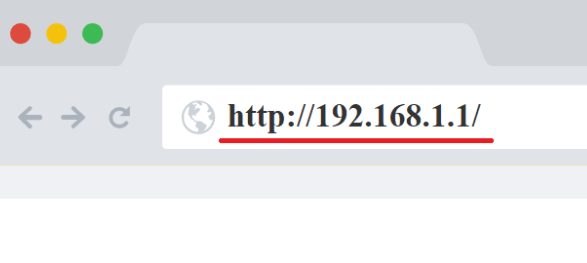
- 2.
If the page is unreachable, your local area gateway address may be a different internet protocol, such as 192.168.O.1, 192.168.1.254, 10.0.0.1.
You can find the right local ip using our online web application "Router Login IP Finder" or try the alternative methods in this article.
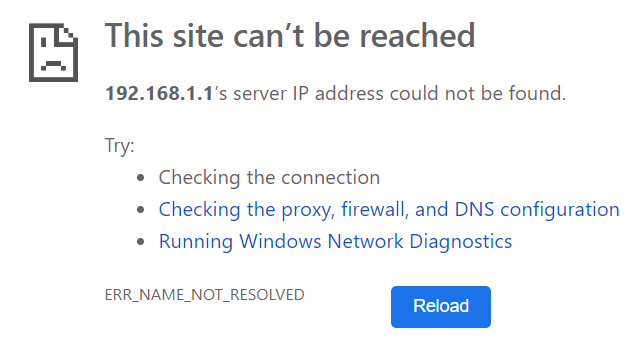
- 3. If you have reached the management panel, the login screen will appear. You need to enter your username and password here. If you have previously changed your password and you have forgotten, see the "How do I find my password forgot password" page. If you have never made a password change or a new installation, you must enter the Default user name and password. You can find all the passwords below.
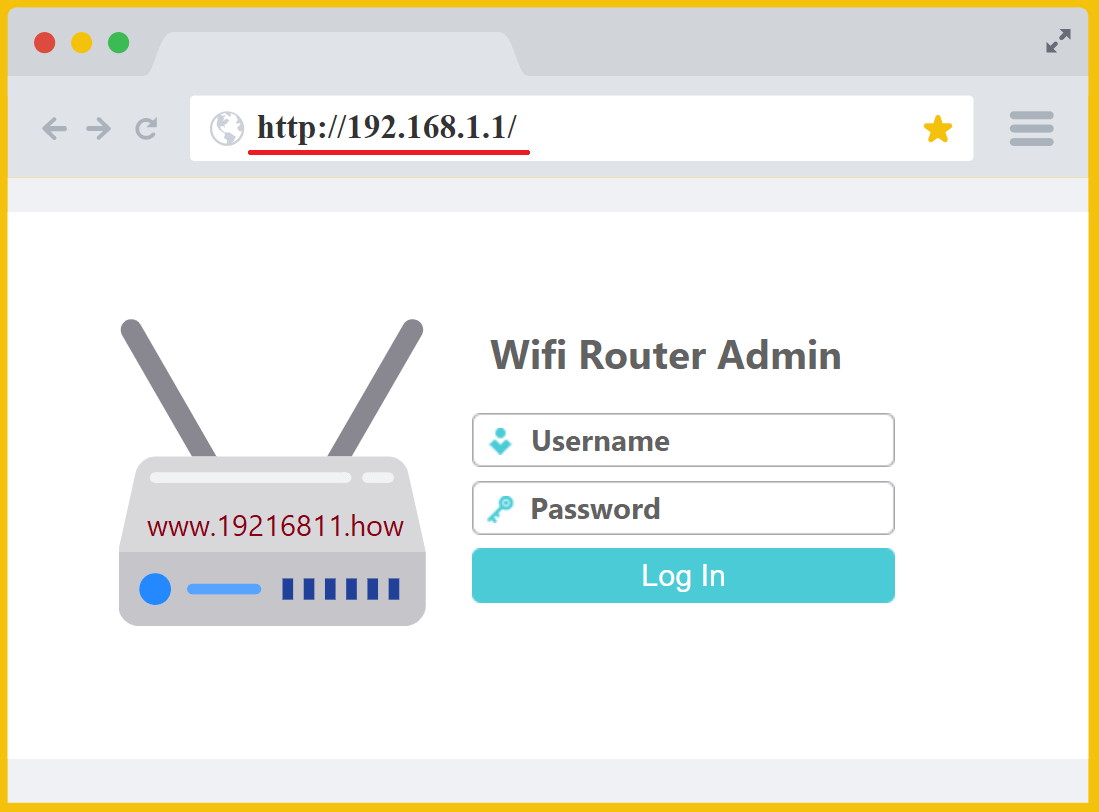
- 4. That is all :). When you log in successfully, you can now make the device setup and settings you want.
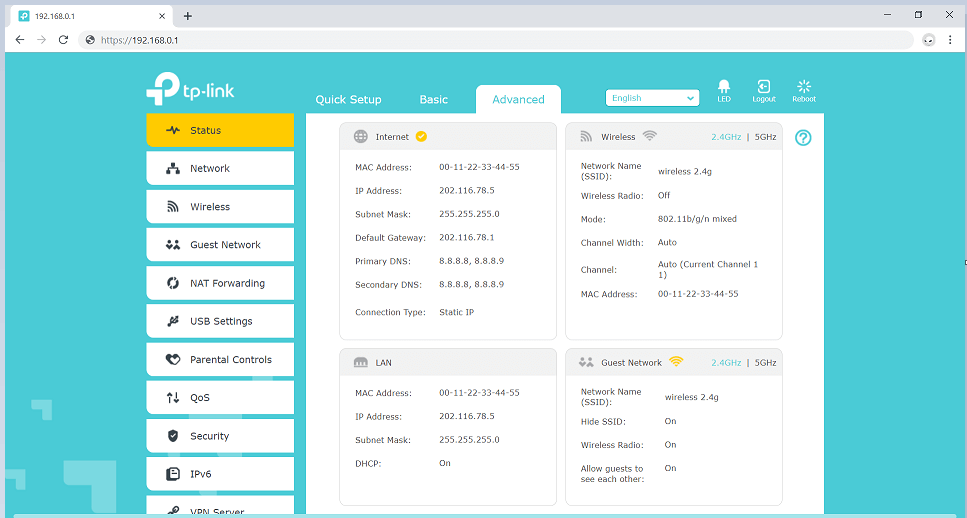
There are many controls in the user interface. WAN Setup, Client Internet Speed Limiting, Internet Speed Test via SpeedTest.How, PPPoE, LAN Setup, WLAN, Proxy, Gateway, ADSL, DSL, Fiber, Speed Test, Subnet Mask, DNS, NAT, QoS, IPv6, DHCP Server, 2.4 GHz - 5GHz Wireless Setup, Wifi Modes, WDS, DNSMasq, VPN, Hotspot, SPI Firewall, Port Forwarding, Universal Plug and Play (UPnP), Demilitarized Zone (DMZ), TCP-Packet Priority, 802.1x Bands, Firmware Upgrade, Backup, MAC Blocking and more.
Router Password Finder
You can find default username, password and login ip address by selecting brand name on list for all adsl, fiber, satellite modem and wifi routers.
Top user login passwords for "192 l.168.1.1"
| Brand | Username | Password | Usage |
|---|---|---|---|
| ASUS | admin | admin | 140 x |
| ASUS | root | admin | 1 x |
| Actiontec | admin | - | 3 x |
| Actiontec | admin | password | 1 x |
| Actiontec | admin | units serial number | 2 x |
| Cisco | admin | [empty] | 1 x |
| Cisco | admin | admin | 13 x |
| Cisco | cisco | cisco | 14 x |
| Comtrend | admin | admin | 1 x |
| Comtrend | root | 12345 | 5 x |
| D-Link | admin | admin | 2 x |
| Edimax | admin | 1234 | 1 x |
| Huawei | - | admin | 1 x |
| Huawei | Admin | admin | 1 x |
| Huawei | admin | admin | 7 x |
| Huawei | admin | superonline / vdf.0542 | 1 x |
| Huawei | user | user | 3 x |
| Huawei | vodafone/admin | vodafone/admin1234 | 2 x |
| Lenovo | admin | admin | 4 x |
| Linksys | [empty] | [empty] | 1 x |
| Linksys | [empty] | admin | 67 x |
| Linksys | admin | admin | 33 x |
| Motorola | admin | motorola | 3 x |
| Msi | admin | admin | 2 x |
| NETGEAR | admin | 1234 | 3 x |
| NETGEAR | admin | [empty] | 5 x |
| NETGEAR | admin | password | 71 x |
| TP-Link | admin | admin | 47 x |
| TRENDnet | - | admin | 1 x |
| TRENDnet | admin | admin | 5 x |
| USRobotics | admin | admin | 2 x |
| Ubiquiti | ubnt | ubnt | 16 x |
| WD | admin | password | 6 x |
| ZTE | 1admin0 | ltecl4r0 | 1 x |
| ZTE | admin | admin | 3 x |
| Zoom | - | admin | 4 x |
| Zoom | admin | admin | 1 x |
| Zoom | admin | zoomadsl | 3 x |
| ZyXEL | - | 1234 | 30 x |
| ZyXEL | admin | - | 1 x |
| ZyXEL | admin | 1234 | 30 x |
| ZyXEL | admin | admin | 2 x |
| ZyXEL | user | 1234 | 1 x |
Note: The "usage" column shows how many times the brand has used the username and password combination. Lookup to the full list to get the full table of data records starting with "192.168.1.X".
Last Update: